Oggi andiamo a illustrare il funzionamento di una utility che sto utilizzando da qualche giorno e che penso possa risultare utile a chi, come me, è costretto a switchare risoluzione/settaggi su DCS abbastanza frequentemente a seconda di come utilizzerò il simulatore.
Per esempio ho una configurazione Max Settings per quando gioco in 2k, una medium settings per quando sto in 2k ma in multiplayer, una sempre multiplayer a 1080p e una per il VR.
Dover cambiare a mano di volta in volta i settaggi è tedioso, anche memorizzandoli nei settings custom devi comunque lanciare DCS, cambiare settaggi e, se questi comportano cambi nell’Antialiasing o in altri parametri impattanti, si dovrà comunque riavviarlo.
Con questa utility invece cambia tutto!
Questo piccolo programmino permette di creare dei shortcut parametrizzati e di poter lanciare così DCS con i settaggi che vogliamo!
Per poterlo usare ci sono dei piccoli passaggi da fare (comunque spiegati bene nel file readme accluso) che andrò ad illustrare.
Innanzitutto il tool lo potete scaricare da qui:
- Decomprimete il file e mettetelo dove vi pare, la sua posizione però sarà quella dove di default creerà gli shortcuts (che potranno poi comunque essere spostati).
- Ora andate sul vostro folder DCS dentro Saved Games e dreate una cartella chiamandola come vi pare (io ho messo Custom Options). Questo sarà il folder dove andremo a mettere i vari file con i settaggi personalizzati.
- Entrate su DCS e regolate i settaggi grafici su una configurazione di vostro gradimento/utilizzo, che so facciamo il mio esempio Max Settings per il Single Play o per girare i filmati. Chiudete DCS.
- Andate dentro ‘C:\Users\UserName\Saved Games\DCS
Config\ , prendete il file options.lua e copiatelo dentro la cartella che abbiamo creato in precedenza (Custom Options). Rinominate il file come vi pare, nel mio caso Max Settings. - Ripetete il processo di entrare in DCS e cambiare i parametri secondo una configurazione di vostro utilizzo, uscire, copiare il file options.lua dentro la cartella Custom Options e poi cambiarli nome.
- Una volta che avrete generato tutti i file con le configurazioni che vi interessano è il momento di lanciare il nostro Shortcut Generator.
La schermata che vi comparirà sarà la seguente:
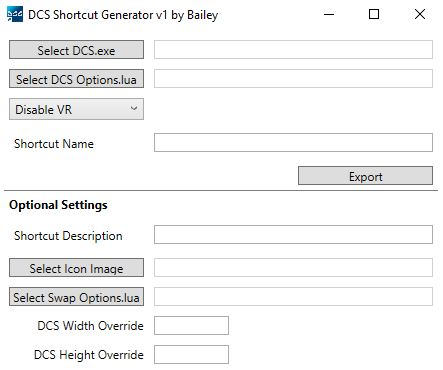
Ora nel primo campo va messo l’eseguibile di DCS (dovrebbe trovarlo in automatico perlomeno l’ultima release del programma se no andate a impostarlo voi) e lasciate vuoto il secondo campo.
Il terzo andrà cambiato clickkandoci solo per chi usa il VR e solo per la configurazione da VR.
Date un nome nel campo Shortcut name che vi ricordi che configurazione usate (io suggerisco di dare lo stesso nome che avete dato al file .lua rinominato) e poi se volete nei due campi successivi potete dare una descrizione e cambiare l’immagine dell’icona che se no sarà sempre quella standard di DCS.
Ora arriviamo al campo dove si “fa la magia”, lo Swap Options.lua
In questo campo andate a selezionare uno dei file che avete in precedenza creato e messo dentro la cartella Custom Options. Quello che il programma andrà a fare sarà di generare uno script nello schortcut che farà si che al lancio il file options.lua “ufficiale” venga backuppato e sostituito temporaneamente con uno di quelli creati da voi.
Avrete così la possibilità con un solo doppio click di far partire infinite versioni di DCS, ognuna con i settaggi ad hoc per una particolare situazione.
Enjoy 
English Version (Sorry, cause lack of time this one is totally generated with Google Translate so forgive any errors  )
)
Today we are going to illustrate the operation of a utility that I have been using for a few days and that I think may be useful to those who, like me, are forced to switch resolution / settings on DCS quite frequently depending on how I will use the simulator.
For example I have a Max Settings configuration for when I play in 2k, a medium settings for when I am in 2k but in multiplayer, one always multiplayer at 1080p and one for VR.
Having to change the settings by hand from time to time is tedious, even saving them in the custom settings you still have to launch DCS, change settings and, if these involve changes in the Antialiasing or other impacting parameters, you will still have to restart it.
With this utility, everything changes!
This little program allows you to create parameterized shortcuts and to be able to launch DCS with the settings we want!
To be able to use it there are some small steps to take (however well illustrated in the enclosed readme file) that I will go to illustrate.
First of all, you can download the tool from here:
- Unzip the file and put it wherever you like, but its position will be the one where by default it will create the shortcuts (which can then be moved anyway).
- Now go to your DCS folder inside Saved Games and create a folder calling it whatever you like (I put Custom Options). This will be the folder where we are going to put the various files with the customized settings.
- Enter DCS and adjust the graphic settings to a configuration of your liking / use, which I know let’s do my example Max Settings for Single Play or to shoot movies. Close DCS.
- Go to 'C: \ Users \ UserName \ Saved Games \ DCS
Config , take the options.lua file and copy it into the folder we created earlier (Custom Options). Rename the file as you like, in my case Max Settings. - Repeat the process of entering DCS and changing the parameters according to a configuration of your use, exit, copy the options.lua file into the Custom Options folder and then rename them.
- Once you have generated all the files with the configurations you are interested in, it is time to launch our Shortcut Generator.
The screen that will appear will be the following:
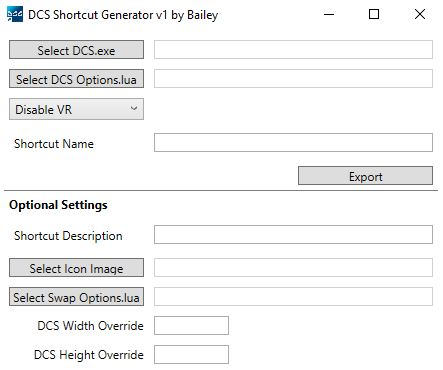
Now put the DCS executable in the first field (it should find it automatically at least the latest release of the program, if not, go and set it yourself) and leave the second field blank.
The third will be changed by clicking on it only for those who use VR and only for the configuration from VR.
Give a name in the Shortcut name field that reminds you what configuration you use (I suggest you give the same name you gave to the renamed .lua file) and then if you want in the next two fields you can give a description and change the icon image that if not it will always be the standard DCS one.
Now we come to the field where you “do the magic”, the Swap Options.lua
In this field go to select one of the files that you have previously created and placed in the Custom Options folder. What the program will do is generate a script in the schortcut which will cause the “official” options.lua file to be backed up and temporarily replaced with one of those created by you.
In this way you will have the possibility with a single double click to start infinite versions of DCS, each with ad hoc settings for a particular situation.
Enjoy 
Joker OUT